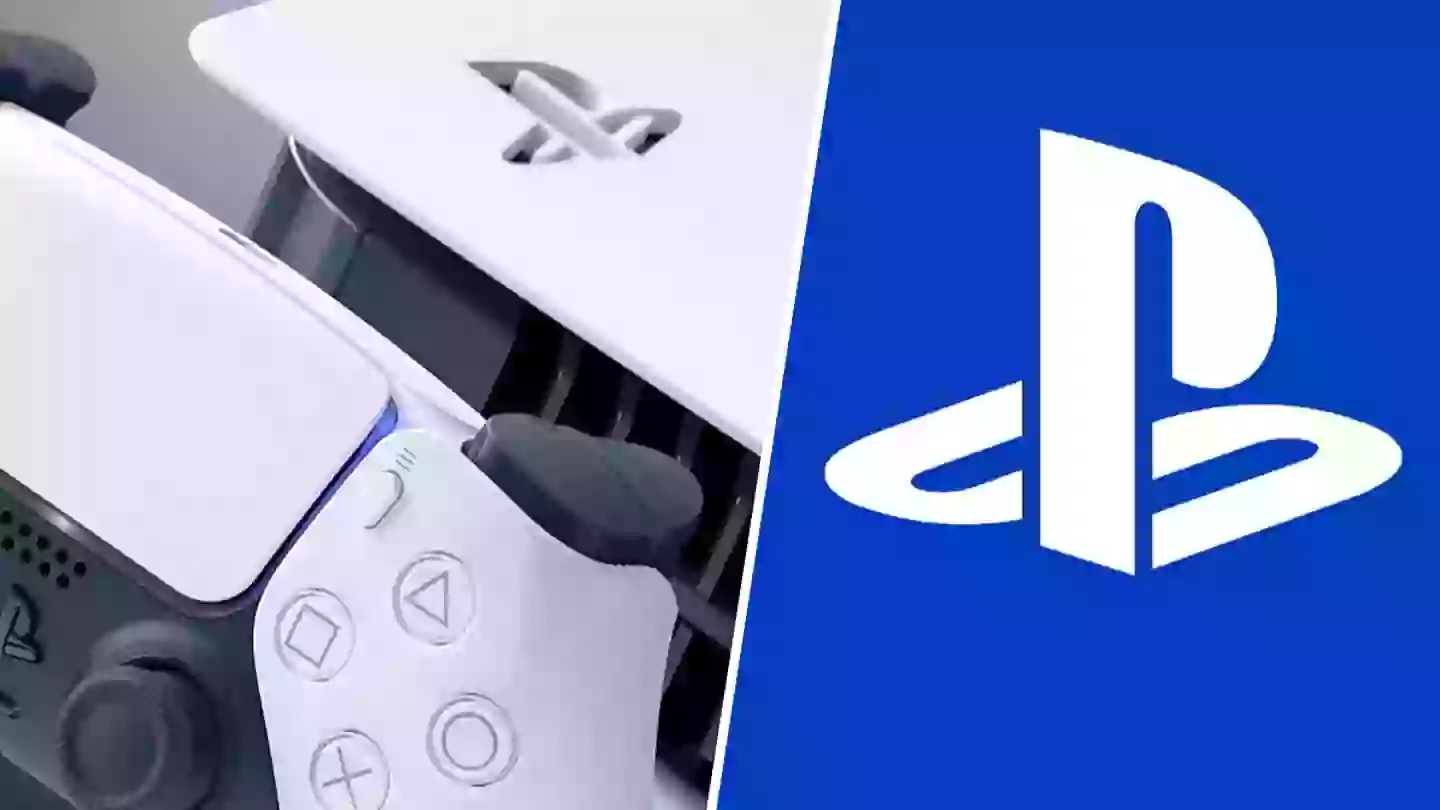
There are many features of the PlayStation 5 that we’re not using or know exist and even after a few years since its launch in November 2020, it’s always handy to be aware of quality-of-life improvements we could make use of right now.
Maintaining the health of your Sony PlayStation 5 is vital whether it’s giving it a good spring clean every few months (unlike this PlayStation 5 owner), removing unplayed games or unnecessary gameplay clips to free up storage space or even creating folders in the console game library to group our favourites series’ and genres together for easy and quick access.
Check out the Play with Friends guide below!
One handy feature of the PlayStation 5 that you may not know about is being able to customise its control centre to suit your particular gaming needs. In a nutshell, the PS5’s control centre allows for quick access to some of the console features such as being able to switch between games and apps on the fly, seeing which of your friends are online or creating a party chat quickly and more.
Advert
By default, the control centre will have its predetermined selection of accessible features and apps from the get-go, however, you can change that to be more suited to you. It’s certainly a handy tool which more than serves its purpose once you’ve applied some customisation.
Here’s how to customise the PlayStation 5 control centre to better suit you:
- Press the PS logo button on the DualSense controller.
- Highlight a desired icon and press the options button.
- Select which icon you wish to change, granting the ability to move that icon around and choose where you want to place it. Now press X to confirm.
- You can also choose to hide an icon by moving it to the Hidden Control area. However, not all icons can be hidden.
- Finally, save your changes by pressing the options button once more.
Repeat this process until the control centre is now customised to your PlayStation 5 gaming needs. Happy days!
Topics: PlayStation, PlayStation 5, Sony, Tech