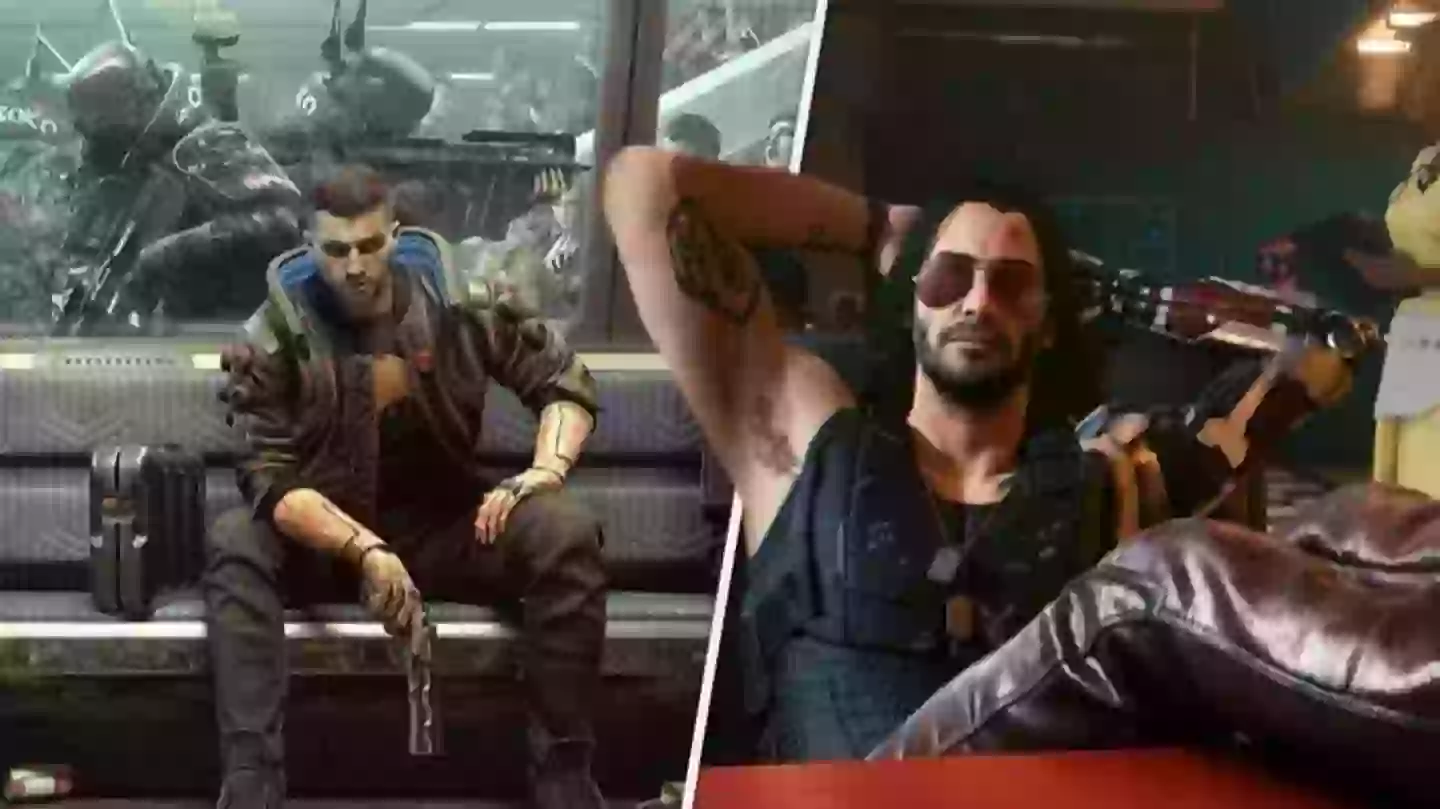
It was recently confirmed that Google Stadia is indeed shutting down, only three years after its release. The service will stay live until 18 January 2023, when presumably anyone with a Stadia controller will be left with what can only be described as a slightly expensive paperweight. Worry not, though, as any hardware purchased through the Google Store, as well as software bought through the Stadia store, will be refunded by around mid-January.
Despite this, some players have been left concerns regarding what’s going to happen to all their save files once the service is terminated. One Red Dead Online player, for example, took to Twitter “seriously p*ssed off” after the announcement, as they had almost 6000 hours logged in the game via Stadia. As reported by GamesRadar+ though, Cyberpunk 2077 players have now been given guidance on how to make sure that their saves don’t get yeeted into the void when the service is terminated.
In case you missed it, check out the trailer for the new Cyberpunk 2077 anime, Edgerunners, which is streaming now on Netflix.
In a blog post on CD Projekt Red’s support site, the devs have listed step-by-step instructions for affected players. To grab a save file from the cloud, players will have to load Google Takeout, and then press “create a new export”. After pressing “deselect all” and then clicking “Stadia”, choose a file location and then “export once” in a 2GB file size .zip format. Then simply press “create export”, and download and extract the file from wherever you saved it.
Advert
“Your Cyberpunk 2077 game saves will be located in the following path: …/Takeout/Stadia/GAMING/GAME_SAVE/,” the guide reads. “Note that there may be save files from other games located there as well. Files of each game save are located inside archives. Extract them to separate folders.”
Players can then use this file on the PC version of the game, if they wish: “To use the extracted saves on PC version, simply copy-paste those folders to the following path: %userprofile%\Saved Games\CD Projekt Red\Cyberpunk 2077. Make sure that files are not nested inside another folder,” the devs wrote.
What’s more, you can then use cross progression on PC and sync your file with a GOG account to move it over to consoles, instead. Players will simply have to be logged into the REDlauncher, enable cross-platform saves, load the file, and then save the game. As long as you have the same GOG account on your console, the file should sync and appear there, too.
Topics: Cyberpunk 2077, CD Projekt Red, Stadia