
It doesn’t matter if you’ve owned an Xbox Series X since launch day, or whether you’ve recently got your hands on Microsoft’s latest console, there are a few tips and tricks you can employ to further enjoy your experience. Some of these fancy features are turned on right out of the box, but for some others you’ll need to delve into a few menus.
Use the mobile app
The first thing you need to do is download the Xbox app for your phone, you can actually set up your new Microsoft Xbox using the app, which is very helpful. It’s a great piece of software for keeping on top of friend requests, activating downloads for your console, or even downloading your screenshots to your phone to post them on social media. You can even use the app to stream games to your device, we’ll have more on this below.
Advert

Set up your controller
While the Xbox controller isn’t as fancy as PlayStation’s DualSense, you might need to customise your experience anyway. The controller can be completely overhauled, reassigning buttons for different uses, which is great for basic accessibility.
On top of that, you’ll also be able to set up controller profiles which can be changed on the fly, saving specific profiles for shooters, or racing games. To play around with your controller simply follow this path, ‘Settings’ > ‘Devices & Connections’ > ‘Accessories and Configure.’ You can also use your old controllers if needed.
Remote play
You might want to set up remote play, especially if there’s always a fight over who gets to use the TV. Thankfully, it’s easy to get yourself set up to play on your phone or tablet.
Advert
First you need to enable remote play by going through ‘Settings’ and into ‘Devices & Connections.’ Once here, enable the feature, but you’ll need to change one more option to get going. Now you’ll need to change your console’s power setting by heading into ‘General’ and then switch to ‘Instant-On’ under the ‘Power Mode & Startup’ menu.
Lastly, open your Xbox app on your device and tap ‘My Library’ then go into ‘Consoles.’ From here, just tap ‘Connect’ beneath your console of choice and you’re ready to play.
Microsoft rewards
A little-known feature on your Xbox is the ability to earn Microsoft rewards. You’ll have to sign up first. These are points that can be built up by interacting with games in the usual way. You can earn points for playing specific Xbox Game Pass games or completing tasks set at random each day. You’ll even grab points for buying new titles in the store.
Advert
These points slowly add up and can be redeemed for money off vouchers, or store credit, or if you’re feeling generous, you can donate to a charity. It can take a while to build up, but the occasional reward for playing games normally is lovely.
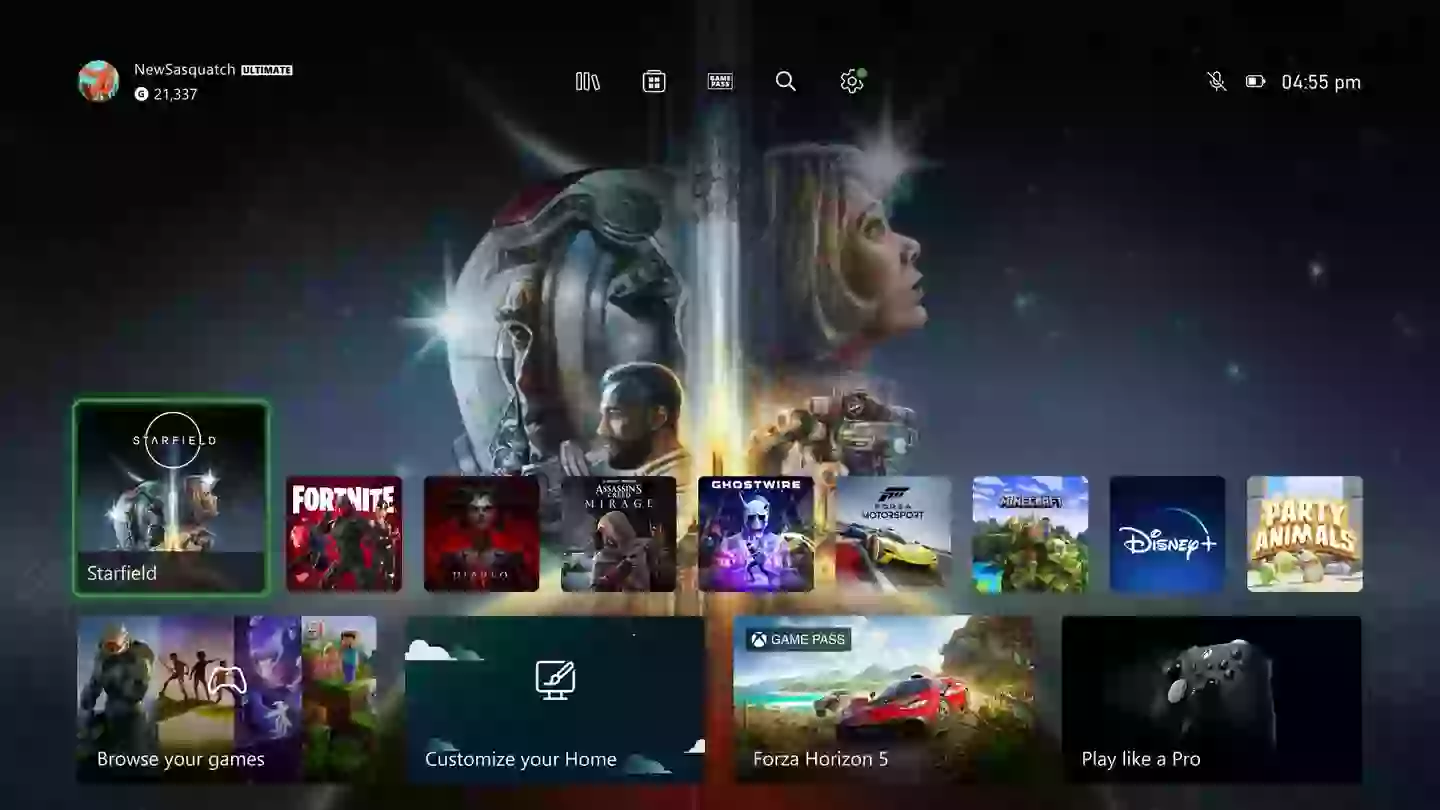
Customise your home screen
Your Xbox can be personalised and set up exactly how you want. You can move the app and game tiles around, change the background image, and set up dark and light mode themes - it can even change depending on the time of day.
Advert
To get started, press the View button, which is two little squares overlapping, and you’ll find the ‘Customise Home’ settings menu. From here, just have a browse through the options and decide how you want things to look - maybe you want Halo Infinite front and centre.
The most important option is ‘Customise the Guide’ which allows you to overhaul everything you see when you press the Xbox button. Get fancy, move things around, make it yours.
Personalise your capture settings
By heading into your ‘Settings’ menu, then following it up with ‘Preferences’ and ‘Capture & Share’ you can change options for capturing gameplay. This allows you to choose image and video quality, where things can be saved, and whether you upload them automatically to the Cloud (you can upload to OneDrive if you have an account).
Advert
The biggest tip is to choose how your share button works - whether you want to hold it to capture a still image, or capture with a longer press.
Upgrade your storage space
Running out of space for games and apps? The Series X only comes with 1TB of space which means little nowadays, especially if you’re a Call of Duty player. Thankfully you can upgrade your storage options, though it’s not cheap. There is an upgrade module made by Seagate and approved by Microsoft which will give you another 1TB of space. It slides into a slot on the back of the console and requires no fiddling or opening up the case.

Stop annoying pop-up notifications
Does anyone actually like pop-up notifications? If your answer is, ‘Of course not’, then you may want to turn them off. Nobody wants to be distracted when watching a film or when you’re deep into a game. To turn them off, simply follow this path once you’re in ‘Profile & System’: ‘Settings’ > ‘Preferences’ > ‘Notifications.’ Now select the option best suited for you.
It’s worth doing this on the phone Xbox app too as when you’re uploading screenshots or receiving part invites, they’ll pop up on your phone too. To switch them off in the app, tap your Gamertag, then head into ‘Settings’ followed by ‘Notifications.’
Topics: Microsoft, Xbox, Xbox Game Pass, Xbox Series X
